Dedicated Customer Assistance
Frequently asked questions (F.A.Q.)
The user is always your email address.
Probably some blank spaces were inserted in the copy / paste, it happens often. Try typing your email instead of pasting it.
My Governance is a platform that is used by various companies, professional firms, professionals to circulate, track and request approval of documents. To understand who inserted it in My Governance, check the name at the bottom of the email received.
We recommend that you reset your access password.
The initial password must be entered respecting the required format:
- at least 12 characters up to a maximum of 16;
- at least one number;
- at least one capital letter;
- at least one lowercase letter;
- at least one special character among the following | ! ” £ $ % & / = ‘ ^ ; , . : _ * § ° ç # @;
This is a valid password type: Example91!23
If the problem is not the password, it means that your account has expired, i.e. too much time has passed before activation. Therefore, you must reset your access password.
Remember that your username is always your email address
A user who forgets or loses their password can recreate a new one at any time.
To receive the email with the new link to change your password, you must wait a few minutes. If you still don’t receive it, try checking that the email hasn’t ended up in SPAM/JUNK.
Access passwords, for security reasons, are subject to expiration. If your password does not work, it will then be sufficient to proceed with recovering the password.
Remember that your username is always your email address.
For security reasons we had to insert an additional check, you simply need to tick the “I am not a robot” box.
For security reasons and to protect your companies from possible external attacks, after 5 incorrect password attempts the account will be blocked for 30 minutes. Only after 30 minutes will the possibility of requesting a new password be guaranteed.
The options are:
- your email has never been entered in My Governance or an incorrect email address has been entered;
the email with the login credentials ended up in SPAM/JUNK. - In any case, we recommend that you proceed to recover your password
If you have successfully logged in and see no documents to approve, this means that, at the moment, no action is required on your part. When documents for which your approval has been requested are inserted, you will be sent an email inviting you to connect to My Governance.
Most likely you have been entered into My Approvals with two different email addresses. Check that the email on which you receive the notification is the same one with which you access My Approvals.
Once you log in with your credentials you will see the documents to approve. If you do not find any documents in your personal area, it means that one has not yet been sent to you.
The Company probably uploaded a document by mistake and removed it.
To approve a document, you must click on the title, read its contents, answer any questions and click on the “approve” button contained in the last section called “QUESTIONS”. The system will thus record your acceptance and a certificate will be generated visible both to you and the Company which can be exhibited in the event of inspections by the Authorities.
Often the browser does not correctly reproduce the pages of previously visited websites simply because it displays pages stored in the “cache” memory, which contains the outdated version of the page you are trying to view: evidently it is a problem with the way in which the browser uses the “cache” memory to store website data and speed up page loading. For this reason, sometimes, during updates to our software, this problem may arise. The solution is quite simple: you need to clear the cache of the browser you are using, thus forcing the program to download the most updated versions of the sites. We therefore invite you to empty your PC’s cache: the instructions can be found in the next point.